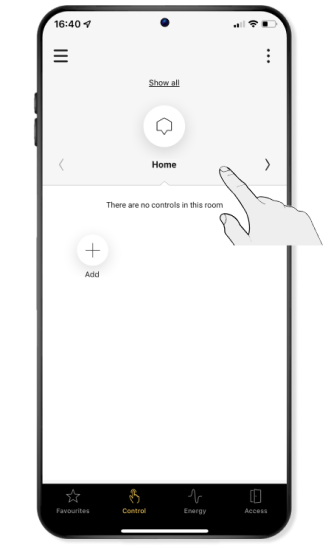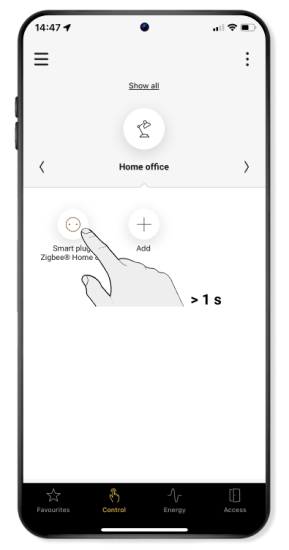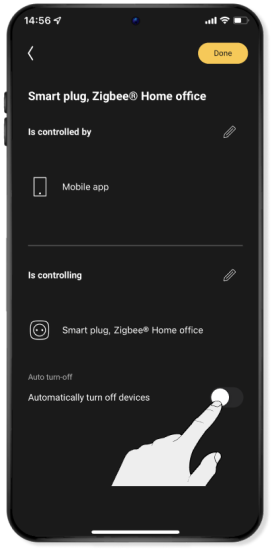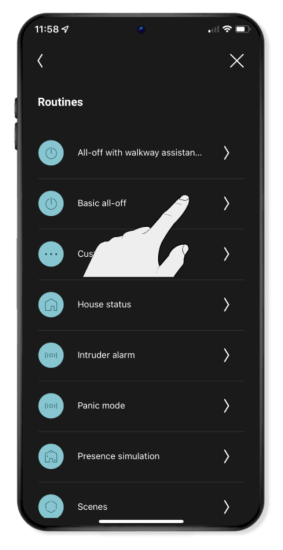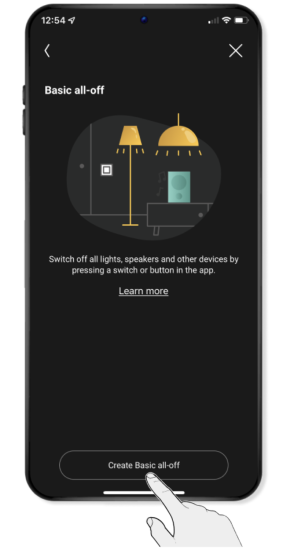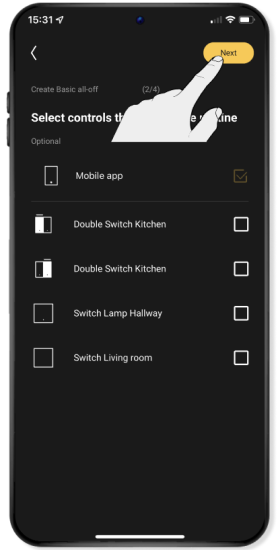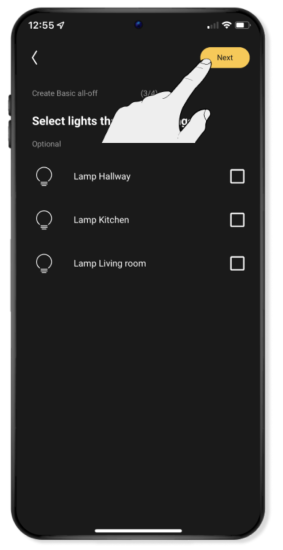Step 3
Program the smart plug(s)
In order to add further comfort to your home, you can program the smart plugs.
You can set the smart plugs to switch off automatically after a certain time.
You can also program routines. These are the rules when setting up a range of actions. Find out in the app which routines are available. Here are some examples:
- You can use a smart plug in a routine to switch off all the lighting in the home when pressing a control button as you leave the home ('basic all-off').
- You can program scenes so that you can press a control button (or use the app) to make certain devices (such as lighting, roll-down shutters, sun blinds) simultaneously perform the required actions.
Setting a timer for a smart plug
You can set a timer for a smart plug to switch off automatically after a certain time.
A
In the navigation tab Control, select the room in which you can find the smart plug that you wish to set.
Example: You have a smart plug in the office that you want to use to recharge a laptop's battery until it is full (for example, on average after 1.5 hours' charging).
B
Select the smart plug by pressing and holding it.
C
Click on the pencil in the top-right and then (on the black screen) on Devices.
D
The app now shows the settings for controlling this plug. Activate Switch off automatically by sliding the button to the right (the background of the button turns yellow).
E
Set the desired number of hours, minutes and seconds. Then, click on Ready and finally on the cross.
Your settings will be sent to the wireless smart hub. This may take a few minutes. During this step, your Niko Home Control installation may react more slowly than you are used to.
F
You can now switch on the smart plug using the app, after which the timer will start. Once the set time has elapsed, the smart plug will switch off automatically.
Note: You can always switch off the smart plug by hand at any time after a timer has started. This means you are not obliged to wait until the set time has elapsed.
Program a routine
You can program a routine like a 'basic all-off' routine allowing you to switch off all the lighting with one press of a control button (or using the app) whenever you leave home, for example.
Note: You can also program other routines in a similar fashion by following the instructions in the app. More information about routines can be found in the ecosystem.
A
Use Control to navigate to the room in which you want to create the routine. Click on Add and then on Add routine.
B
Select 'basic all-off' from the list of routines.
C
Click on create 'basic all-off'.
D
Give this 'basic all-off' routine a name, alter the icon if necessary and click on Next.
Give the routine a clear and appropriate name. This is because you can program several 'basic all-off' routines.
E
You can choose a switch with which to control this 'basic all-off' routine or you can opt to do it using the app alone.
Click immediately on Next if you do not wish to set up a switch .
F
If necessary, select any other lamps that should still be left on or smart plugs that should still be switched on once you have activated the 'all-off' routine.
Example: You can leave the lighting in the hall on for longer, so you do not need to leave home in the dark.
G
Select the devices that must switch off when you activate the 'basic all-off' routine. Then click on Continue.
Tip: Avoid using any socket outlets in the 'all-off' routine that you never want to switch off, such as the socket outlet of a fridge or freezer.
H
Your 'basic all-off' routine has now been created. Click on Ready to send this setting to the wireless smart hub.
This may take a few minutes.
I
You can now (also) activate the 'all-off' routine in the app.