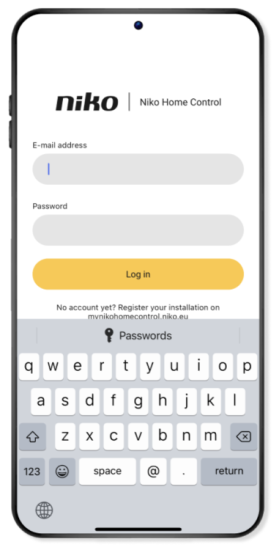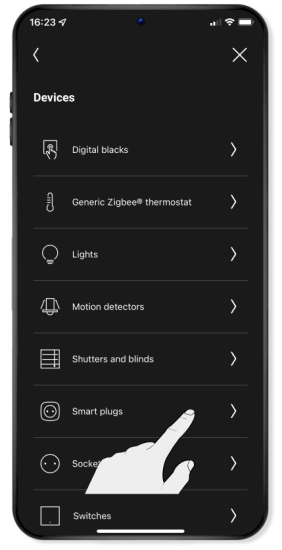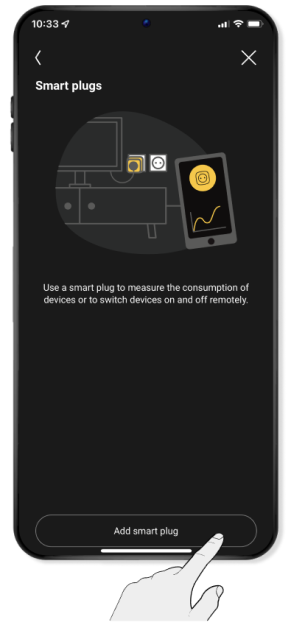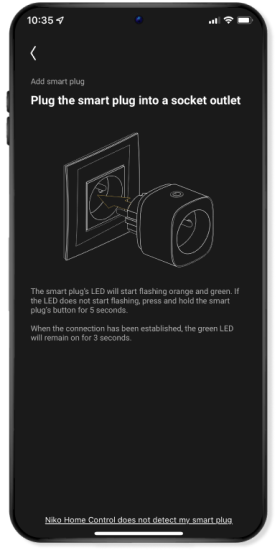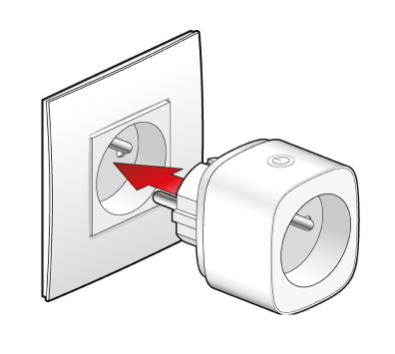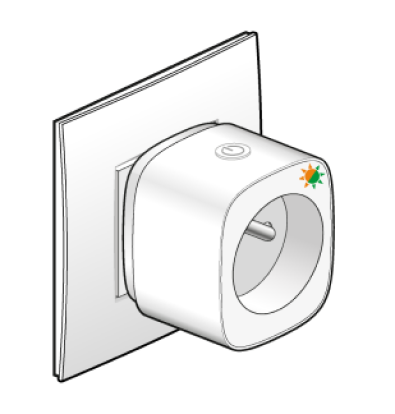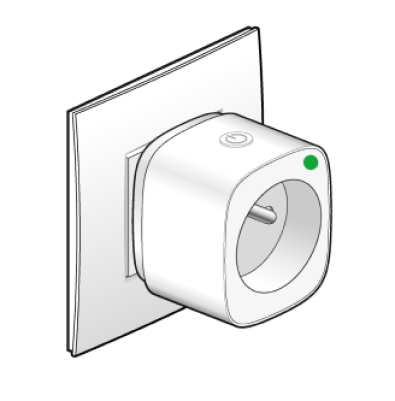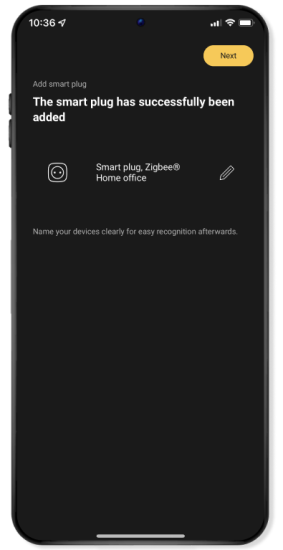Step 3
Download and install the Niko Home app
A
Download the Niko Home app via Google Play or in the App Store.
B
Open the Niko Home app and log in with the same e-mail address that you used to register the wireless smart hub on https://mynikohomecontrol.niko.eu .
Tip: You can make optimal use of the Niko Home Control installation if you allow the app access to your location, use of mobile data and to send notifications.
C
If a new software version is available for the smart hub, the app will ask to perform the upgrade before you continue.
This upgrade can take up to 20 minutes.
If you choose to perform the upgrade later on, you can continue to command the installation, but will not be able to program.
Note: Check the technical manual of the wireless smart hub if the upgrade is unsuccessful.
D
Click on Ready.
Your wireless smart hub is ready to use!
Add the smart plugs
A
Navigate using the menu (≡) to Settings and click on Devices.
B
Select Smart plugs from the list of devices that you can add.
C
Click on Add smart plug.
D
Confirm in which room he smart plug is located.
Choose an existing room or add a new one.
E
You then go automatically to the next screen in the app.
Plug the smart plug into a socket outlet.
F
The LED of the smart plug will flash orange and green.
Note: If the LED does start flashing, press the button on the smart plug for 5 seconds.
G
Once the connection to the Niko Home Control installation has been made, the green LED will light up for 3 seconds.
H
The smart plug has now been added.
Tip: Give the plug a clear and appropriate name so you can find it easily again later. To do so, click on the pencil on the right.
I
Click on Continue and then on Ready. Your settings will be transferred to the wireless smart hub.
This may take a few minutes. During this step, your Niko Home Control installation may react more slowly than you are used to.
J
In the navigation tab Control, the smart plug will now appear.
Tip: You can switch the smart plug on and off in the app. You can also do this manually by pressing the button on the smart plug.
K
Repeat these steps to add the other two smart plugs.