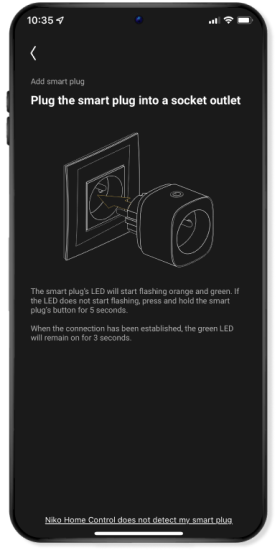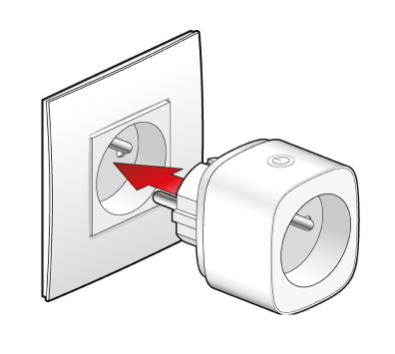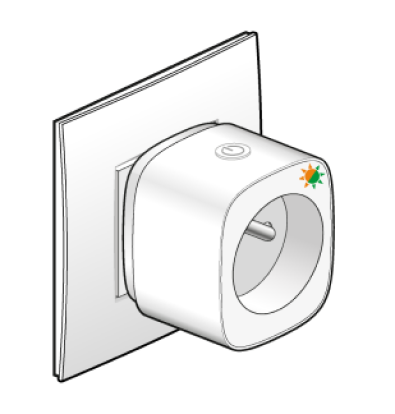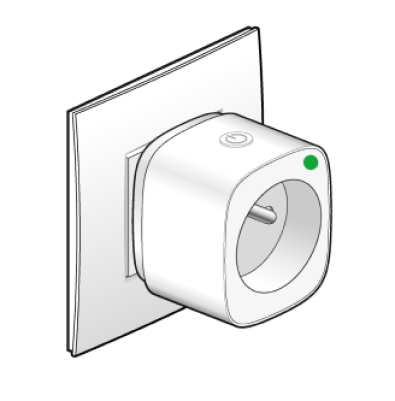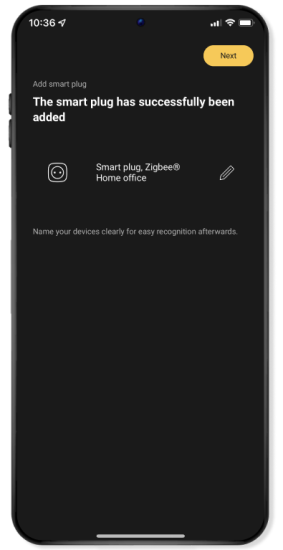Step 3
Add the smart plug
A
You then go automatically to the next screen in the app.
Plug the smart plug into a socket outlet.
B
The LED of the smart plug will flash orange and green.
Note: If the LED does not start flashing automatically, press the button of the smart plug for 5 seconds.
C
Once the connection to the Niko Home Control installation has been made, the green LED will light up for 3 seconds.
D
The smart plug has now been added.
Tip: Give the plug a clear and appropriate name so that you can find it easily again later. To do so, click on the Pencil on the right.
E
Click on Continue and then on Ready. The settings are transferred to the wireless smart hub.
This may take a few minutes. During this step your Niko Home Control installation may react more slowly than you are used to.
F
In the navigation tab Command the smart plug appears.
Tip: You can switch the smart plug on and off in the app. You can also do this manually by pressing the button on the smart plug.