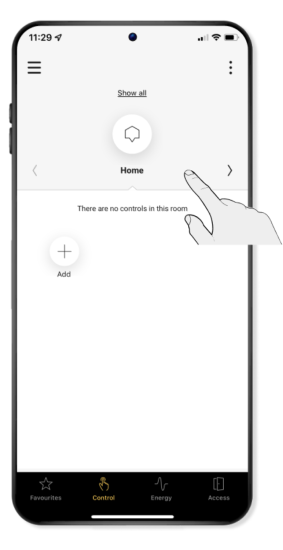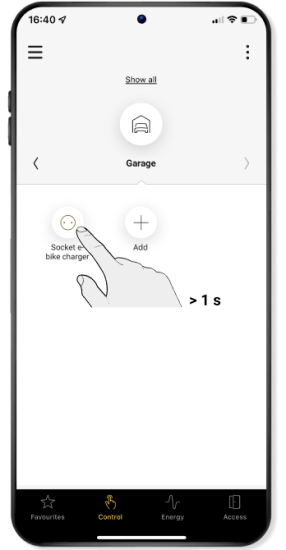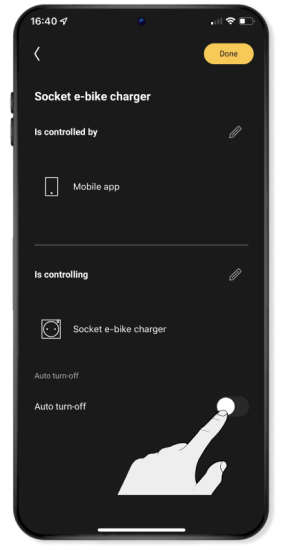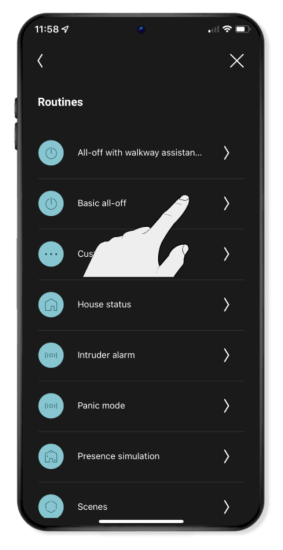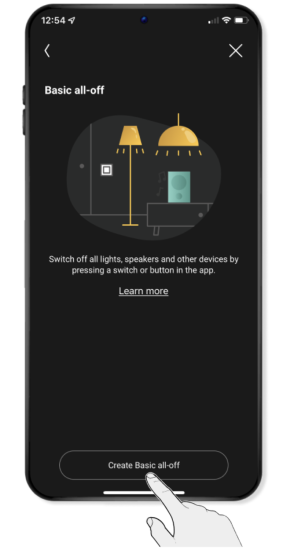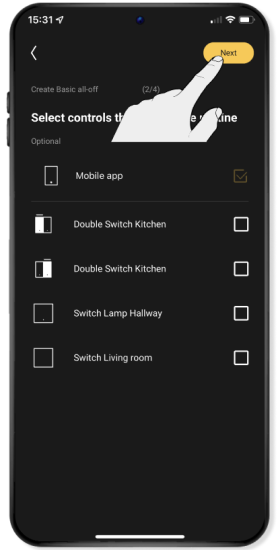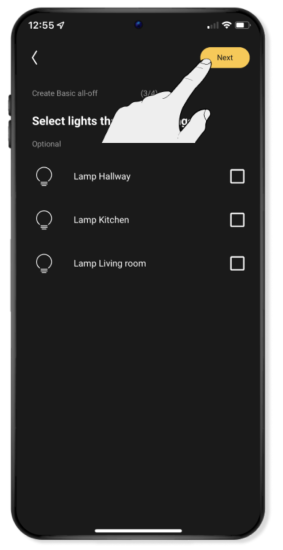Step 4
Program the connected switching socket outlet
Once you have connected the socket outlet with the app to your Niko Home Control installation, you can start programming.
You can program the connected switching socket outlet to switch off automatically after a certain time.
You can also program routines. These are the rules when setting up a range of actions. Find out in the app which routines are available. Here are some examples:
- You can use a connected switching socket outlet in a routine to turn off all the home lighting when you press that control button upon leaving the home ('basic all-off').
- You can program presence simulation to act as if you are home and protect you from burglars.
- You can program scenes so that you can press a control button (or use the app) to make certain devices (such as lighting, roll-down shutters, sun blinds) simultaneously perform the required actions.
Setting a timer for a socket outlet
You can set a timer for a connected switching socket outlet to automatically turn off after a certain time.
A
In the navigation tab Command you select the room in which you can find the socket outlet that you wish to set.
Example: You have a connected switching socket outlet in the garage that you want to use to charge the battery of an electric bike until it is full (for example, after 3 hours and 30 minutes on average).
B
Select the switching socket outlet by pressing and holding.
C
Click on the pencil top right and then on Devices (in the black screen).
D
The app now shows the settings to command this socket outlet. Turn Automatic switch-off on by sliding the button to the right (the button's background will turn yellow).
E
Set the desired number of hours, minutes and seconds. Finally, click on Ready.
Your settings are sent to the wireless smart hub. This may take a few minutes.
F
You can now switch on the connected switching socket outlet from the app, after which the timer will begin to run. After the time set, the socket outlet will switch off automatically.
Note: You can also switch off the socket outlet at any time after a timer has started. This means you are not obliged to wait until the set time has passed.
Program a routine
You can program a routine like a 'basic all-off' routine, allowing you to switch off all lighting with one press of a control button (or using the app) whenever you leave the home, for example.
Note: you can also program other routines in a similar fashion by following the instructions in the app. More information about routines can be found in the eco system.
A
Use Command to navigate to the room in which you want to create the routine. Click on Add and then on Add routine.
B
Select 'basic all-off' from the list with routines.
C
Click on create 'basic all-off'.
D
Give this routine a name, adapt the icon if necessary and click on Continue.
Tip: Give the routine a clear and appropriate name. After all, you can program several 'basic all-off' routines.
Example: Besides a routine for leaving the house, you can also create a routine to switch off all lighting (except for your reading light) when you go to bed.
E
You can choose a switch with which to command this 'basic all-off' routine or you can opt to do it using the app alone .
Click immediately on Continue if you do not wish to set up a switch .
F
Select any devices you would like to remain switched on when you activate the 'all-off' routine.
G
Select the devices that must switch off when you activate the 'basic all-off' routine. Then click on Continue.
Example: You can ensure that the fridge's socket outlet never turns off in a 'basic all-off' routine.
H
Your 'basic all-off'' routine has now been created. Click on Ready to send this setting to the wireless smart hub.
This may take a few minutes.
I
You can now (also) activate the 'basic all-off' routine in the app.
Finished!
Test your Niko Home Control installation and enjoy the convenience that you have added in your home.