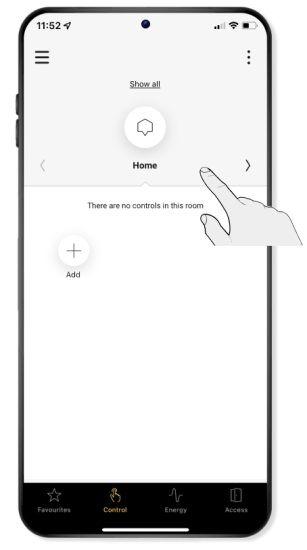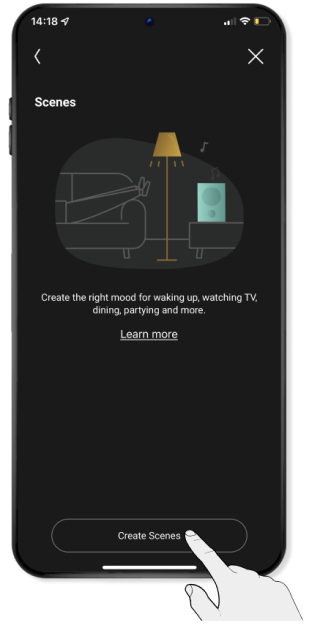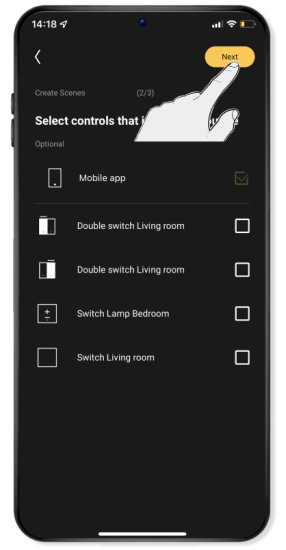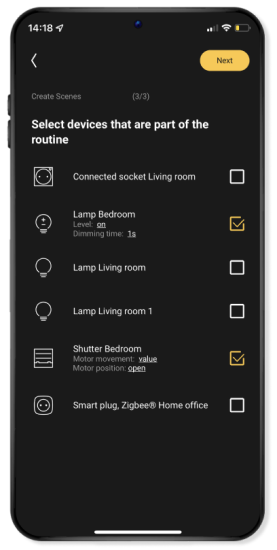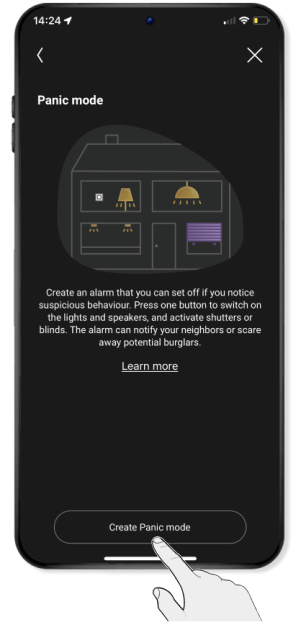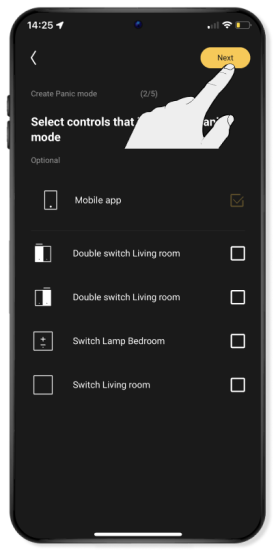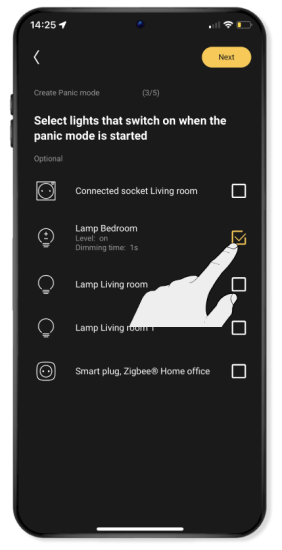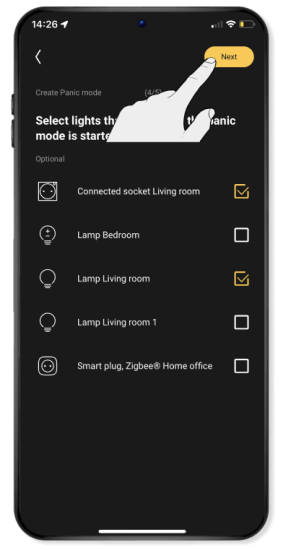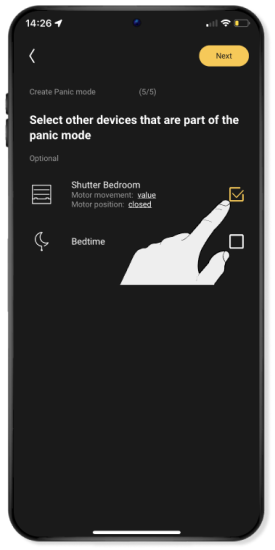Step 4
Program the connected motor control
Once you have connected the motor control with the app to your Niko Home Control installation, you can start programming.
You can program routines. These are the rules when setting up a range of actions. Find out in the app which routines are available. Here are some examples:
- You can use motor controls in a scene so that, with one press of the control button (or via the app) all roll-down shutters go a particular position.
- You can use motor commands in a warning mode to alert your neighbours or scare off potential burglars.
Program a scene
A
Use Command to navigate to the room in which you want to create the scene.
B
Click on Add and then on Add routine .
C
Choose scenes from the list with routines.
D
Click on create scenes.
E
Give this scene a name, adapt the icon if necessary and click on Continue.
F
You can now choose a switch with which to command this scene, or you can choose to do this only via the app.
You will see a warning if you select a switch that already has been allocated another function. After all, if you want to use this switch for this scene, the original function of the switch will be overridden.
Click immediately on Continue if you do not wish to set up a switch .
G
Select the roll-down shutter (or sun blind) plus any other devices and lamps that you wish to include in the scene.
H
Click on the name of the device to modify the settings. This is where you set the desired position for when activating the scene. Click on Ready.
Example: You can dim the lighting in the bedroom to 40% by sliding the sliding adjuster to the left.
I
Use this method to set the desired position for all devices.
Example: You can close the roll-down shutter completely by sliding the sliding adjuster entirely to the left.
J
Click on Next and then on Ready. Your settings are then sent to the wireless smart hub.
This may take a few minutes. During this step your Niko Home Control installation may react more slowly than you are used to.
K
You can now (also) activate the scene in the app.
Program an alert mode
You can program an alert mode with which you can open the roll-down shutters and switch lighting on and off in a set routine. That way you can alert the neighbours or scare off any burglars if you hear or see something suspicious.
Note: you can also program other routines in a similar fashion by following the instructions in the app. More information about routines can be found in the eco system.
A
Use Command to navigate to the room in which you want to create the routine. Click on Add and then on Add routine.
B
Select alert mode from the list of routines.
C
Click on create alert mode.
D
Give this routine a name, adapt the icon if necessary and click on Continue.
E
You can choose a switch with which to command this alert mode or you can opt to do it using the app alone.
You will see a warning if you select a switch that already has been allocated another function. After all, if you want to use this switch for this routine, the original function of the switch will be overridden.
Click immediately on Continue if you do not wish to set up a switch .
F
If necessary, select any other lamps that should still be left on once you have activated the alert mode. Then click on Next.
Example: You can leave the lighting in your bedroom switched on continuously.
G
Select the lamps that must flash once you switch on the alert mode . Then click on Continue.
H
Select any other devices that you wish to use in the alert mode.
Example: You can open the roll-down shutters, so that the flashing lights are clearly visible from the outside.
I
Click on the name of the device to modify the settings. This is where you set the desired position for when activating this alert mode. Click on Ready.
J
Your alert mode has now been created. Click on Continue and then on Ready to send these settings to the wireless smart hub.
This may take a few minutes.
K
Now you can (also) activate the alert mode in the app.
Finished!
Test your Niko Home Control installation and enjoy the convenience that you have added to your home.